To change the number of columns in your card
Hover over top right of the card to reveal the column menu
Select 2, 3, or 4 columns
Select the 3-dot menu to delete columns and make content full-width

You can also add columns inline.
Click anywhere in the editor
Press enter on your keyboard to reveal the floating elements menu
Press “columns”
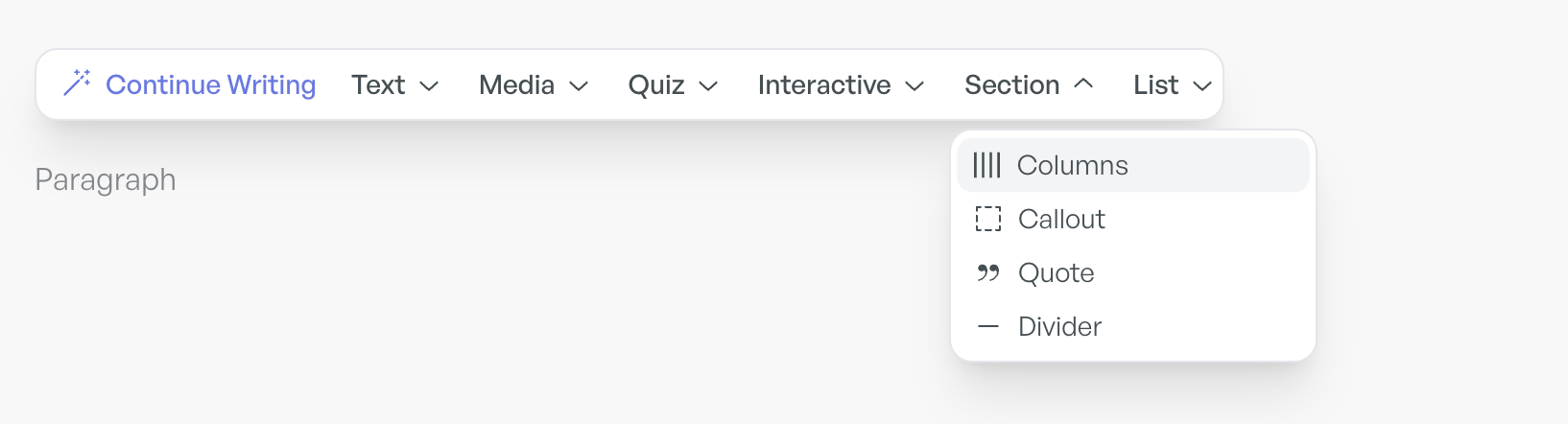
…Or add columns to a new row
Hover over the top or bottom of a card to find the [+] button
Press enter on your keyboard to reveal the floating elements menu
Press “columns”
This allows you to include multiple rows in a card, each with a different number of columns (see last example on this page)

Full-width:
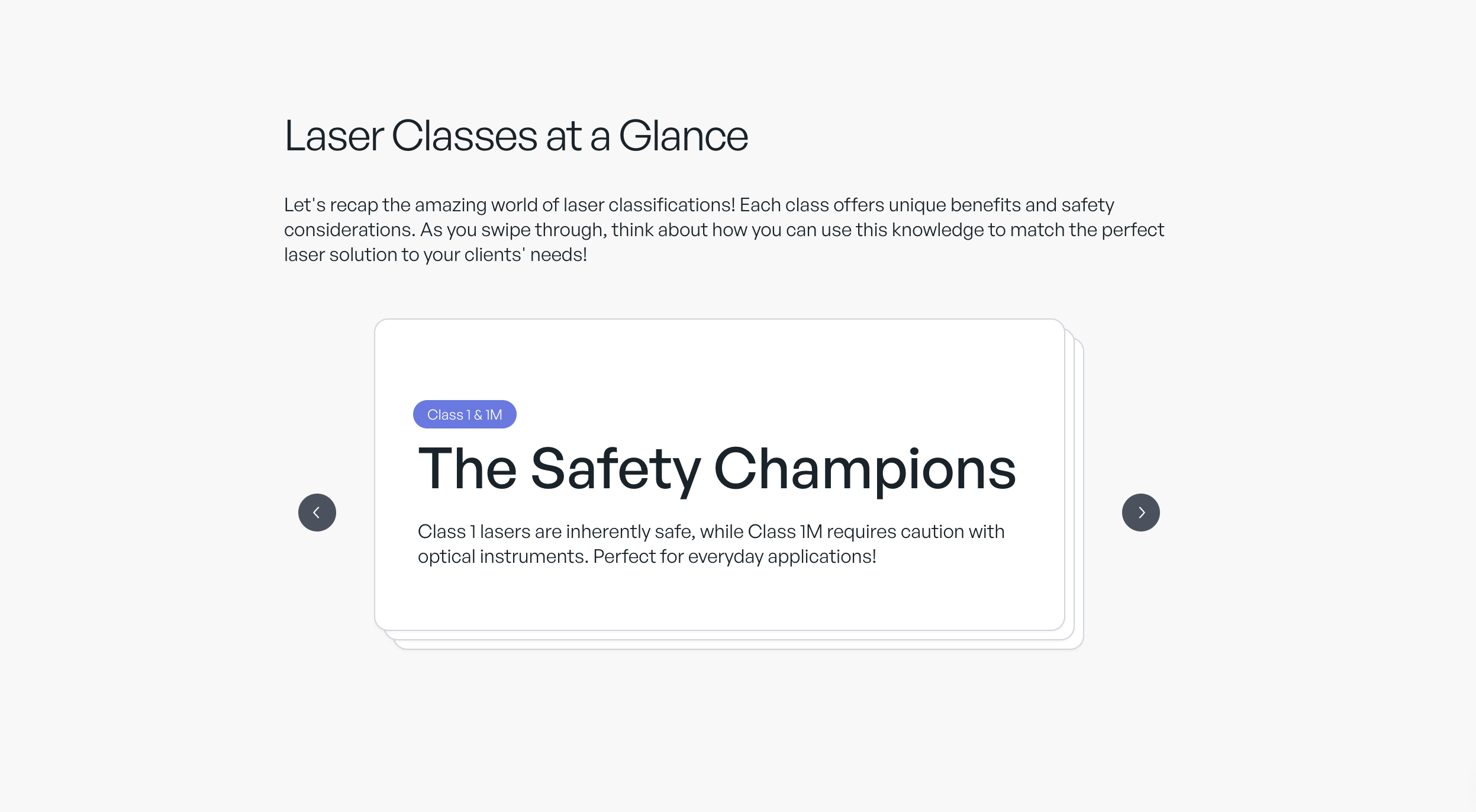
2-column:
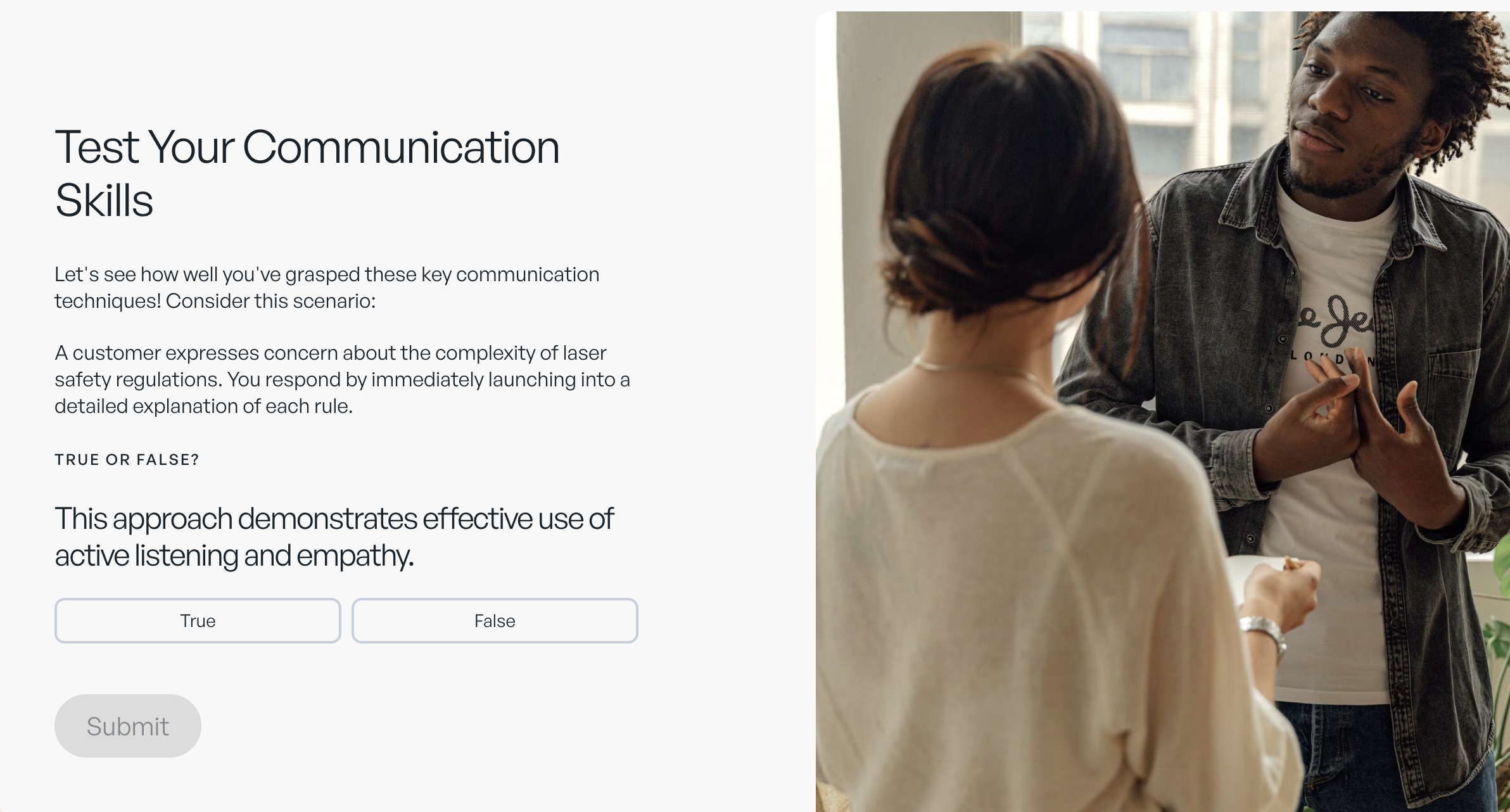
3-column:
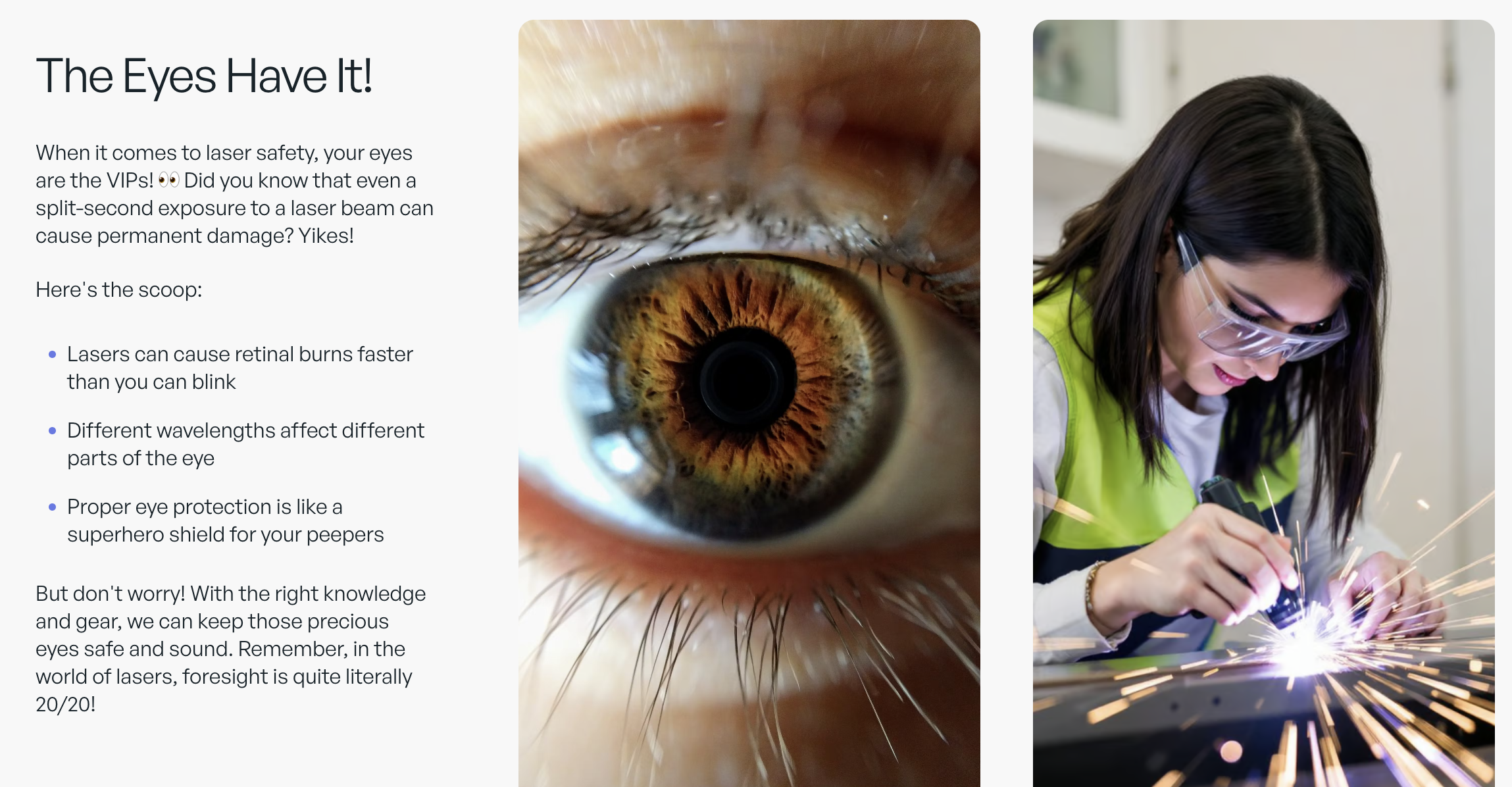
4-column x 2 row:
(Top row is full width, second row has 4 columns)

More help: